React Components
React components are the building blocks of user interfaces in React applications. Think of them as independent, reusable pieces of code that define a specific part of your UI. Each component manages its own logic and appearance, making it easy to create complex UIs by composing smaller, manageable pieces.
What is a React Component?
At its core, a React component is a JavaScript function or class that returns JSX (JavaScript XML). JSX is a syntax extension that allows you to write HTML-like structures within your JavaScript code. When React renders a component, it translates the JSX into actual DOM elements.
Key characteristics of React components:
- Re-usability: Components can be used multiple times throughout your application, reducing code duplication and promoting consistency.
- Compatibility: Components can be nested within each other, creating a hierarchical structure that mirrors your UI.
- Encapsulation:: Components manage their own state and behavior, making them self-contained and easier to maintain.
- Declarative: : You describe what the UI should look like for a given state, and React handles the updates efficiently.
React components enable developers to build complex, dynamic, and interactive UIs in a structured and efficient manner. This is why they have become a cornerstone of modern web development.
1. Bootstrap + React
Combining React's component-based architecture with Bootstrap's robust CSS framework offers a powerful synergy for building modern web applications. This combination provides numerous advantages, particularly in terms of consistency, efficiency, and rapid development.
Key Benefits:
-
- Consistent Look and Feel:
- Bootstrap provides a comprehensive set of pre-styled components and a consistent design language. This ensures that your application maintains a uniform appearance across all pages and devices.
- By utilizing Bootstrap's classes within your React components, you can effortlessly create a cohesive user experience.
-
- Rapid Development:
- Bootstrap's pre-built components and utility classes significantly accelerate the development process. You can quickly assemble complex layouts and UI elements without writing extensive custom CSS.
- React's component re-usability further enhances development speed, allowing you to reuse Bootstrap-styled components throughout your application.
-
- Responsive Design:
- Bootstrap's responsive grid system and utility classes make it easy to create layouts that adapt seamlessly to different screen sizes. This is crucial for providing a consistent user experience on desktops, tablets, and mobile devices.
-
- Theme Customization with Bootstrap Canvas:
- Bootstrap Canvas simplifies theme customization with its intuitive theme builder. You can easily create a unique brand identity by selecting colors, spacing, shadows, and borders without writing a single line of CSS.
- This ensures that your React components adhere to your brand's visual guidelines, maintaining consistency across your entire application.
- By having all of your components using the same theme, that you created with bootstrap canvas, you can be assured that your website will have a very professional and consistent look.
-
- Large Community and Resources:
- Both React and Bootstrap have large and active communities, providing a wealth of resources, tutorials, and libraries. This makes it easy to find solutions to common problems and stay up-to-date with the latest best practices.
-
- Enhanced Maintainability:
- Bootstrap's well-structured CSS and React's component-based architecture make it easier to maintain and update your application. Changes to styles or functionality can be made in a single component or theme setting, minimizing the risk of unintended side effects.
In essence, using React with Bootstrap CSS, especially when coupled with the powerful theme-building tools of Bootstrap Canvas, allows you to create visually appealing, consistent, and maintainable web applications with greater efficiency.
2. Creating a component
Bootstrap Canvas provides a seamless experience for creating React components, whether you prefer visual design or AI-powered code generation.
Two Approaches to Component Creation:
-
- Visual Drag-and-Drop:
- Utilize the intuitive drag-and-drop interface to design your HTML structure.
- Arrange elements, set properties, and visually construct your component's layout.
- This method allows for precise control over the component's appearance.
-
- AI Vision-Powered Design-to-Code:
- Leverage the power of AI by uploading an image or pasting a design inspiration.
- Bootstrap Canvas's AI will analyze the image and generate Bootstrap-compliant HTML code.
- This feature accelerates the design process by instantly converting visual concepts into code.
Creating a Component from HTML:

-
- Design Your HTML:
- Whether you use the drag-and-drop or AI-powered approach, ensure your desired component structure is represented in the HTML.
-
- Select the Outer Container:
- Identify the outermost <div> element that encompasses the entire component's structure.
- Selecting a <div> container is highly recommended as the root element for your component to avoid unexpected layout issues that might occur with row and column elements.
-
- Initiate Component Creation:
- Select the chosen container element to access the context menu.
- Choose the "Create Component" option from the component menu, as shown in the image.
-
- AI Prop Analysis:
- Bootstrap Canvas's AI will analyze the HTML code and identify potential props.
- These props represent dynamic data that can be passed into the component.
- For example, it might identify the text content of "image", "title" and "colors" as a props.
-
- Prop Management:
- You can review and update the identified props within the IDE.
- Add more props as needed to accommodate additional dynamic data.
- Easily place props within your component by dragging and dropping them into the desired locations.
Best Practices:
- Always use a <div> element as the root container for your component to ensure proper layout and prevent conflicts with Bootstrap's grid system.
- Thoroughly review and manage the generated props to ensure they accurately represent the component's dynamic data.
- The image provided is a great example of a component that could be created. Each text element can be a prop.
By following these steps, you can efficiently create reusable React components with Bootstrap Canvas, streamlining your development workflow and maintaining consistency throughout your application.
3. Working with Props
Props (short for properties) are the mechanism through which React components receive data from their parent components. They allow you to make your components dynamic and reusable by passing in different values each time they are rendered. Bootstrap Canvas provides a user-friendly interface for managing props, as shown in the image.

Prop Management Interface:
The side panel in Bootstrap Canvas offers a comprehensive set of tools for working with props:

-
- Prop Details:
- For each prop, you can define its Type (e.g., string, number, array, object).
- Set the Value (default value) for the prop.
- Specify whether the prop is Nullable (can be null) and Optional (not required).
-
- Default Value Flexibility:
- You can assign simple numeric or string values as defaults.
- For complex data structures, you can use valid JSON, objects, or arrays.
-
- Editing AI-Identified Props:
- The AI in Bootstrap Canvas analyzes your HTML and suggests potential props.
- You have full control to edit these AI-identified props, changing their names, types, and default values.
-
- Special Cases:
- For scenarios like displaying colors from an array, Bootstrap Canvas provides built-in methods to handle the logic.
- This simplifies the process of working with complex data within your components.
-
- Prop Indicators:
- Each prop will appear in the editor with a tag icon . This visually indicates where props are used within your component's HTML.
- If a prop is an array, AI will add a looping icon to the parent element. This signifies that the element will be iterated over based on the array prop.
- For background color applications based on array data, you can use the bgloop CSS class.
-
- Drag-and-Drop Functionality:
- You can easily add new props or modify existing ones by dragging them from the prop panel directly into your component's design.
- This intuitive drag-and-drop interface simplifies the process of integrating props into your component's structure.
-
- Code Editor:
- For Prop Type and Default Value field, you can use code editor mode. This is very useful for complex type of data.
-
- Example Scenario:
Imagine you have a component that displays a product. Using the prop management interface:

- You can define a name prop (string) to display the product's name.
- A price prop (number) to show the product's price
- A sizes prop (array) to show available sizes of the product.
- An image prop (string) to show a related image.
- You can set default values for these props, ensuring that the component displays meaningful content even when no props are explicitly passed.
- Example Scenario:
By effectively utilizing the prop management tools in Bootstrap Canvas, you can create dynamic and reusable React components that adapt to different data inputs.
4. Buttons and Event Handling
Interactive elements are essential for creating engaging user experiences. Bootstrap Canvas simplifies the process of adding buttons and handling their click events in your React components.
-
- Intelligent Identification:
- Bootstrap Canvas's AI is trained to recognize functional components within your design, including buttons.
- It automatically identifies potential interactive elements and prepares them for event handling.
-
- Scaffold Code Generation:
- The export engine generates scaffold code to handle button click events by default.
- This eliminates the need for manual setup, saving you time and effort.
-
- Meaningful IDs:
- To ensure proper event handling, it's crucial that each button has a meaningful id attribute.
- If a button lacks an id, the export engine will generate a random id.
- Using meaningful id will help you to identify the button easily.
-
- Click Event Handlers:
- The generated scaffold code includes click event handlers that you can easily customize.
- You can add your own logic to these handlers to define the desired behavior when a button is clicked.
- You can add your own logic to these handlers to define the desired behavior when a button is clicked.
Best Practices:
-
- Use Descriptive IDs:
- Assign descriptive id attributes to your buttons to make your code more readable and maintainable.
- This also simplifies debugging and future modifications.
-
- Centralize Event Logic:
- For complex interactions, consider centralizing your event handling logic in separate functions or modules.
- This promotes code organization and re-usability.
By leveraging Bootstrap Canvas's AI-powered event handling, you can easily add interactive elements to your React components and create dynamic user interfaces.
5. Styling with Bootstrap and custom enhancements
Bootstrap Canvas empowers you to style your React components with ease, leveraging the power of Bootstrap and providing custom enhancements for a polished look.
Bootstrap Utility Classes:
-
- Visual Property Controls:
- The IDE provides a comprehensive set of visual controls to adjust element properties.
- These controls automatically translate your selections into the appropriate Bootstrap utility classes.
- This eliminates the need to memorize class names, streamlining the styling process.
-
- Responsive Design:
- Design your components to adapt to different screen sizes with desktop, tablet, and mobile breakpoints.
- Control how your components display and behave across various devices.
- This ensures a consistent and optimal user experience on all platforms.
-
- Comprehensive Styling Options:
- Customize virtually every aspect of your component's appearance, from font styles and sizes to text colors and background behaviors.
- Apply custom CSS rules to achieve unique and tailored designs.
-
- Theme Integration:
- Bootstrap Canvas seamlessly integrates your custom theme, ensuring that your components adhere to your brand's visual identity.
- Utilize Bootstrap's theme colors to maintain consistency throughout your application.
Custom Color Enhancements:
-
- Fine-Tuned Theme Colors:
- In addition to standard Bootstrap theme colors, Bootstrap Canvas provides a fine-tuned version of your theme, offering a wider range of color options.
- These additional color classes (e.g., text-lime-500, bg-magenta-200) allow for more granular control over your component's styling.
-
- Modular CSS Export:
- When you use these custom color classes within your component, only the necessary classes are exported along with your component code as a module CSS file.
- This ensures that your component's styles are self-contained and don't interfere with other parts of your application.
-
- Optional Global Styling:
- You can optionally add the bootstrapcanvas.css file to apply these custom color classes to the rest of your application.
- This provides a convenient way to extend your theme's color palette across your entire project.
By leveraging Bootstrap Canvas's styling capabilities, you can create visually appealing and responsive React components that align with your brand's design guidelines.
6. Exporting Component
Once you've finalized your React component design and styling in Bootstrap Canvas, you can easily export it for use in your projects.
Export Process:
-
- Select the Component:
- Ensure that you have selected the root element of your component, indicated by the orange arrow heads.
-
- Download Codes:
- Click the "Download Codes" button to initiate the export process.
- This action will generate a ZIP file containing all the necessary component code, styles, and theme files.
- Note: Exporting components does not consume any AI credits.
ZIP File Contents:
The exported ZIP file is organized into two primary folders: "css" and "components."
-
- css Folder:
- bootstrap.min.css : The latest version of the Bootstrap CSS library.
- bootstrap-icons.css and font files: Included if your component utilizes Bootstrap icons.
- [theme-name].theme.css : Your selected Bootstrap Canvas theme file.
- bootstrapcanvas.css (Optional): A customized file containing additional color utilities and fine-tuned utility classes. You can optionally include this file in your project for enhanced styling options.
-
- components Folder:
For each component (including nested components), there will be two files:
- ComponentName.tsx : The TypeScript file containing your React component's code.
- ComponentName.module.css : The CSS module file containing custom styles and additional color class definitions specific to your component.
- Example code snippets are provided at the bottom of each component file to assist with integration.
7. Adding Component to a Project
-
- CSS Integration:
- Extract the "css" folder from the ZIP file and place it in your project's public directory (e.g., public/css).
- Link the necessary CSS files (especially bootstrap.min.css and your theme file) in your project's index.html file.
-
- Component Integration:
- Extract the "components" folder and place the component files (e.g., ComponentName.tsx and ComponentName.module.css) into your project's component directory (e.g., src/components).
- Copy the provided import statements from the component files and paste them into your top-level component file (e.g., App.tsx).
- Copy and paste the example code snippets from the component files to integrate the components into your application's UI.
By following these steps, you can seamlessly integrate your exported React components into your project, leveraging the power of Bootstrap and Bootstrap Canvas's custom styling capabilities.
8. Limitations
While Bootstrap Canvas provides a powerful platform for creating React components, it's important to acknowledge certain limitations arising from the fundamental differences between Bootstrap's and React's approaches.
jQuery Dependency vs. React's Virtual DOM:
-
- Bootstrap's jQuery Reliance:
- Many of Bootstrap's interactive components, such as collapsible elements and accordions, rely heavily on jQuery for DOM manipulation.
- jQuery directly interacts with the actual DOM, modifying it based on user interactions.
-
- React's Virtual DOM:
- React, on the other hand, utilizes a virtual DOM, a lightweight representation of the actual DOM.
- React updates the virtual DOM and then efficiently reconciles the changes with the real DOM, minimizing direct DOM manipulation.
-
- Compatibility Conflicts:
- This fundamental difference in DOM manipulation approaches can lead to compatibility conflicts when using jQuery-dependent Bootstrap components within a React application.
- Directly adding jquery based bootstrap components into react, may cause unexpected results.
Addressing the Challenges:
-
- Bridging the Gap:
- The Bootstrap Canvas team is actively working to bridge the gap between Bootstrap's jQuery-dependent components and React's architecture.
- Efforts are focused on developing solutions that enable seamless integration of Bootstrap's full capabilities within React applications.
-
- Ongoing Development:
- The platform is continuously evolving, with ongoing efforts to address compatibility issues and enhance the overall user experience.
- The goal is to unleash the full power of the bootstrap framework inside react applications.
Key Considerations:
- While many Bootstrap components work seamlessly within React, certain interactive elements may require alternative approaches or workarounds.
- Stay updated with the latest Bootstrap Canvas releases and documentation for information on compatibility improvements and best practices.
By acknowledging these limitations and understanding the ongoing development efforts, you can effectively utilize Bootstrap Canvas to create powerful and dynamic React applications.