Bootstrap Canvas - Guide
Welcome to Bootstrap Canvas! We're thrilled to have you join our community of creators. This guide will help you get started with our drag-and-drop IDE, even if you have no prior coding experience. Let's dive in and start building beautiful websites together!
Our intuitive drag-and-drop interface empowers you to create professional websites without writing a single line of code. Bootstrap canvas consists of powerful tools to transform design or imagination into bootstrap compatible codes.
- Bootify theme builder : Build and customize bootstrap theme in few minutes.
- Crafter IDE builder : AI powered drag-n-drop page builder to create your pixel perfect webpage.
- Team collaboration tools : Add and manage your team members to boost the productivity.
This guide will walk you through the essentials and show you how to get the maximum out of the tools to improve your productivity.
Target Audience
Bootstrap Canvas is built to cater to everyone who wants to, or has an interest in, creating websites using the Bootstrap CSS framework. Our targeted audience is:
- Web Designers: We provide tools to seamlessly transform their inspirations into tangible HTML code.
- Web Developers: Our tools facilitate them in converting designs into code without the hassle of manually handling accessibility compliance or SEO/AEO optimization.
- React Developers: Our recent updates enable React developers to directly export page segments as React components. This enhancement provides significant relief for React developers seeking to utilize Bootstrap.
- Business Owners: Effortlessly create professional, stunning websites with zero coding knowledge.
- Agencies and Teams: Streamline workflows to bridge the gap between design and development effortlessly.
- Students: The platform is an ideal learning tool for educators and students, offering a no-code, user-friendly way to explore web design and development.
- Brands: Brands can maintain a strong online presence affordably with our low-cost web design tools.
Subscriptions
We offer wide range of monthly subscription packages to suit with individual and business needs.
Each subscription offers you a number of allocations for projects, themes, users in your team, and AI assistants. You may choose a package that fulfills your requirements. If you need more, you can purchase one-time top-up packages.
Text Paragraph
- Project Allocation : Number of projects that you can create within your monthly subscription period. Each project can contains up to 100 pages/layouts.
- Theme Allocation : Number of theme that you can create within your monthly subscription period. You may fine-tune your theme any time later.
- User Allocation : You may invite your team members to collaborate into your projects. Each subscription plan has a limit on the number of team members you can add.
- AI Assistance : AI assistance is directly accessible from the IDE. Each subscription offer number of AI assistance. Cost is depending on the the process,
-
Text to Code2 Credits
-
Design to Code5 Credits
-
Design to React component2 Credits
-
Theme Building1 Credits
-
Content Generation/Describe1 Credits
-
Proof-read1 Credits
-
Image Operations10 Credits
-
AI Assistance
AI assistance is a powerful tool built right into the Crafter IDE and Theme builder to simplify your works. AI assistance offer you many choices to to save your time and effort.
Text to Code:
Describe the part or page you want to build in plain English. It will create Bootstrap-compatible, sophisticated HTML code. In many scenarios, it will manage to build the design using only Bootstrap classes. Custom CSS styles may be added depending on your requirements, and these will be included in the final theme file when you export the project.

Text to code option is available in Container and Column elements.
Design to Code:
Upload your design as a clear image and let the AI to convert it into clean bootstrap compatible codes in a matter of seconds thanks to AI vision.

Design to code option is available in image elements.
Theme Generation:
Pick the colors you love and let the AI help you to build the color pallet match with your brand.
AI will generate 3 color palettes and let you choose either one of them or you have choice to pick one or more color class from them to build your own color pallet.

Theme generation option is available in theme editor.
Content Generation/Proof-read:
Crafter IDE now includes AI-powered content generation! Our AI can not only generate fresh content but also analyze your existing content to expand and adapt it to the page's tone.

Content Generation option is available in paragraph elements.
Image Manipulation:
Save time and effort with Crafter IDE's built-in background removal tool. Perfect for creating clean and professional product images or isolating subjects for design purposes.

Image processing option is available in image elements.
Projects
A project is a collection of HTML pages and page layouts for your website. You can include up to 100 pages and layouts in a single project. You can create and manage all your projects directly from your dashboard.
Creating a Project
1. In your dashboard, select "Create Project" button to create a new project.

2. Enter project detail to create the project.

Accessing a Project
In your dashboard project list, You'll have 3 icons.
- Open project in designer
- Open export list : All your project exports are in this page
- Edit project properties : Change project name, description or delete

Deleting a Project
Once you create the project and you don't want to further access it, you may delete it from the project edit page.
* Deleting a project does not free up your project credits.

Crafter™ IDE
Experience the power of an organized design environment. Our intuitive UI provides quick access to HTML elements and Bootstrap components, empowering you to build your website with drag-and-drop simplicity. The comprehensive property panel gives you granular control over each element's appearance and behavior, from typography and styling to layout and positioning. Crafter™ IDE seamlessly converts your design choices into optimized Bootstrap code.
The Crafter IDE is your ultimate drag-and-drop workspace, designed to make web design effortless and intuitive.

Project Panel
Project panel is the place where you can manage all your project pages. From this panel, you can,
- Add new page
- Add new layout
- Duplicate existing page or layout
- Delete existing page or layout

Property Panel
Property panel provides comprehensive tools to build your pixel perfect website.
- Break-point Tabs: You can select the screen size to adjust your property settings.
- Element Specific properties :Some elements and components have it's own settings. You may find element specific properties at the very top of the property panel.
- Element Properties : All other regular properties and css settings. These settings will be converted into Bootstrap classes

Tool Bar
Toolbar provides all essential tools.
- Undo/Redo: You can undo up-to 20 steps.
- Switch between Design and Preview Modes: Instantly toggle between designing your website and previewing how it will look. To see your design with your chosen theme, select it in the Document Properties panel.
- Preview Device Switches : Switch between desktop, tablet and mobile screen resolutions while you are in preview mode.
- Save : Save document changes in cloud. Shortcut CTRL + S
- External Preview : Preview your page with selected theme and layout, select theme and layout in the Document Properties panel.
- Document Properties : View Document Properties panel.
- Export Project : Export complete project.

Context Menu
The context menu provides quick access tools to manipulate elements. Select an element to pop up the context menu with available options.
- AI Assistance
- Clipboard operation (paste options)
- Insert text node
- Cut element
- Duplicate element
- Move up (or left)
- Move down (or right)
- Delete element

Text Formatting Menu
Text formatting menu pops up when selecting text within an element. This tool provides quick formatting for portions of text inside a text node. You may also apply text formatting to the whole element with the text formatting panel in the property box.

Responsive Properties
Create truly responsive websites with Crafter IDE. Design your pages for mobile, tablet, and desktop screens independently, ensuring a seamless experience for all your visitors.
Crafter IDE works seamlessly with Bootstrap's responsive design features. You can use Bootstrap's predefined classes to control how your website looks on different screen sizes (like phones, tablets, and desktops).
But Crafter IDE goes even further! If you need more customization, you can use any valid CSS value for your properties. And if there's no Bootstrap class that fits your needs, you can easily apply your own CSS code for specific screen sizes.

React Components
Crafter IDE offers native support for converting HTML segments directly into React components. This streamlined process simplifies prop management and enables one-click export of TypeScript components, complete with associated styles.

Project Export
When you are ready to export your website or some pages in your website, set the theme and the layout in your export form. Crafter IDE will combine your pages with the selected layout and apply selected theme, generate pages and add to a zip archive along with all necessary CSS and JavaScript files.
The export process automatically generates Google Schema, sitemaps, and all the essential elements for SEO, so your website is ready to rank.
Your export will be securely store in our data center, you may re-download it any time you want.